Knightsbridge CU9KW Smart Wall Socket
General Notes
The Knightsbridge CU9KW is a UK-format smart wall socket that lets you switch two outlets on/off remotely and monitors real-time power usage and cumulative energy consumption over Wi-Fi. It fits a standard 2-gang back box and supports OTA updates via ESPHome.
The Knightsbridge OP9KW is the exact same product, with the outdoor case, so instructions will work exactly the same for both.
Manufacturer: Knightsbridge (ML Accessories)


GPIO Pinout
| Pin | Function |
|---|---|
| GPIO15 | Relay output for Outlet 1 |
| GPIO4 | Relay output for Outlet 2 |
| GPIO2 | LED indicator for Outlet 1 (inverted) |
| GPIO0 | LED indicator for Outlet 2 (inverted) |
| GPIO16 | Push-button for Outlet 1 |
| GPIO13 | Push-button for Outlet 2 |
| GPIO12 | HLW8012 SEL pin (power/energy selector) |
| GPIO5 | HLW8012 CF pin (power pulse) |
| GPIO14 | HLW8012 CF1 pin (voltage pulse) |
Flashing
Based on the procedure shared by maxwroc in the Home Assistant community forum:
-
Remove the metal bracket
Gently squeeze a screwdriver between the metal part and the plastic housing, then pry the metal bracket up around its ends to release it.
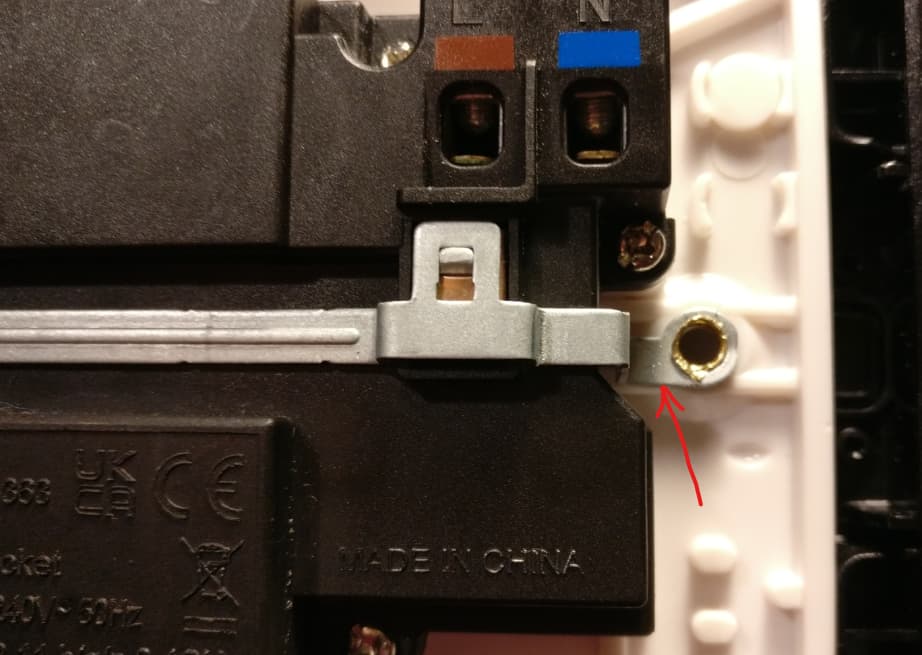
-
Extract the ESP8266 module
Carefully lift the Wi-Fi module straight up from its plastic clips once the bracket is removed.

-
Wire for flashing
- Solder a header or wires to the module’s pins (3.3 V, GND, TX, RX, and GPIO0).
- Connect TX→RX, RX→TX, GND→GND, and 3.3 V→3.3 V (do not use 5 V).
- Hold GPIO0 to GND while applying power to enter the ESP8266 bootloader.
- Use your preferred flasher (e.g.,
esptool.py) to write the ESPHome firmware.
Note:
Disassembling the plug was easy but you need to be careful with the rivets, which must be pried open to do this mod.
These rivets both electrically bond the screws to earth and hold the entire earth assembly in place—when reassembling, be sure to “crush” each rivet head firmly back against the inside of the socket, otherwise pushing a plug in later will force the earth assembly apart.Source: (DJBenson, Home Assistant Community Forum) https://community.home-assistant.io/t/smartknight-ml-accessories-ltd-smart-plug/504892/16
ESPHome Example Configuration
Here is an example YAML configuration for Knightsbridge CU9KW. It defines all the hardware but nothing more than that.
substitutions:
name: knightsbridge-cu9kw
friendly_name: Knightsbridge-CU9KW
esphome:
name: $name
esp8266:
board: esp01_1m
# Enable logging
logger:
improv_serial:
ota:
- platform: esphome
wifi:
ssid: !secret wifi_ssid
password: !secret wifi_password
output:
- platform: gpio
id: relay_1
pin: GPIO15
- platform: gpio
id: relay_2
pin: GPIO4
- platform: gpio
id: led_1
pin:
number: GPIO2
inverted: true
- platform: gpio
id: led_2
pin:
number: GPIO0
inverted: true
switch:
- platform: output
output: relay_1
name: "Outlet 1"
id: cu9kw_socket_1
icon: mdi:power-socket-uk
on_turn_on:
- output.turn_on: led_1
on_turn_off:
- output.turn_off: led_1
- platform: output
output: relay_2
name: "Outlet 2"
id: cu9kw_socket_2
icon: mdi:power-socket-uk
on_turn_on:
- output.turn_on: led_2
on_turn_off:
- output.turn_off: led_2
binary_sensor:
- platform: gpio
id: button_1
pin:
number: GPIO16
mode:
input: true
pullup: false
inverted: false
on_press:
- switch.toggle: cu9kw_socket_1
- platform: gpio
id: button_2
pin:
number: GPIO13
mode:
input: true
pullup: true
inverted: false
on_press:
- switch.toggle: cu9kw_socket_2
sensor:
# Power Monitoring
- platform: hlw8012
model: BL0937
sel_pin:
number: GPIO12
inverted: true
cf_pin: GPIO5
cf1_pin: GPIO14
update_interval: 10s
ESPHome Configuration with Power Monitoring
Here is a YAML configuration which exposes power monitoring sensors to Home Assistant, including calibration
coefficients. To perform the calibration, put a known load on the plug and in HA got to Developer Tools -> Actions
-> <device_name>_calibrate_current and enter the correct amount for the known load. Repeat for voltage and power.
substitutions:
# Short placeholders for reuse in the config
name: knightsbridge-cu9kw # Used as the device hostname/mDNS name
friendly_name: Knightsbridge-CU9KW # Human-readable label for UIs
esphome:
name: $name
on_boot:
priority: 300
then:
# Initialise multipliers if they haven't been set yet
- lambda: |-
if (id(voltage_multiply) <= 0) id(voltage_multiply) = 0.3;
if (id(power_multiply) <= 0) id(power_multiply) = 0.133;
if (id(current_multiply) <= 0) id(current_multiply) = 0.805;
- globals.set:
id: setupComplete
value: "true" # Flag indicating calibration values are initialised
esp8266:
board: esp01_1m
# Enable logging
logger:
# Enable Home Assistant API and calibration services
api:
services:
- service: calibrate_voltage
variables:
actual_value: float
then:
- lambda: |-
id(voltage_multiply) = actual_value / id(voltage).raw_state;
- number.set:
id: voltage_factor
value: !lambda "return id(voltage_multiply);"
- service: calibrate_power
variables:
actual_value: float
then:
- lambda: |-
id(power_multiply) = actual_value / id(power).raw_state;
- number.set:
id: power_factor
value: !lambda "return id(power_multiply);"
- service: calibrate_current
variables:
actual_value: float
then:
- lambda: |-
id(current_multiply) = actual_value / id(current).raw_state;
- number.set:
id: current_factor
value: !lambda "return id(current_multiply);"
improv_serial:
ota:
- platform: esphome
wifi:
ssid: !secret wifi_ssid
password: !secret wifi_password
ap:
ssid: "$friendly_name Hotspot" # Fallback AP if station mode fails
web_server:
port: 80
captive_portal:
output:
- platform: gpio
id: relay_1
pin: GPIO15
- platform: gpio
id: relay_2
pin: GPIO4
- platform: gpio
id: led_1
pin:
number: GPIO2
inverted: true
- platform: gpio
id: led_2
pin:
number: GPIO0
inverted: true
switch:
- platform: output
output: relay_1
name: "Outlet 1"
id: cu9kw_socket_1
icon: mdi:power-socket-uk
on_turn_on:
- output.turn_on: led_1
on_turn_off:
- output.turn_off: led_1
- platform: output
output: relay_2
name: "Outlet 2"
id: cu9kw_socket_2
icon: mdi:power-socket-uk
on_turn_on:
- output.turn_on: led_2
on_turn_off:
- output.turn_off: led_2
binary_sensor:
- platform: gpio
id: button_1
pin:
number: GPIO16 # Physical button pin
mode:
input: true
pullup: false
inverted: false
on_press:
- switch.toggle: cu9kw_socket_1
- platform: gpio
id: button_2
pin:
number: GPIO13
mode:
input: true
pullup: true
inverted: false
on_press:
- switch.toggle: cu9kw_socket_2
sensor:
# Power Monitoring with calibration filters
- platform: hlw8012
model: BL0937
sel_pin:
number: GPIO12
inverted: true
cf_pin: GPIO5
cf1_pin: GPIO14
update_interval: 10s
voltage:
id: voltage
name: "$friendly_name voltage"
filters:
- lambda: |-
return x * id(voltage_multiply);
power:
id: power
name: "$friendly_name power"
filters:
- lambda: |-
return x * id(power_multiply);
current:
name: "$friendly_name current"
id: current
filters:
- lambda: |-
return x * id(current_multiply);
energy:
id: energy
name: "$friendly_name energy"
# Uptime & Wi-Fi
- platform: uptime
name: Uptime Sensor
id: uptime_sensor
update_interval: 60s
on_raw_value:
then:
- text_sensor.template.publish:
id: uptime_human
state: !lambda |-
int seconds = round(id(uptime_sensor).raw_state);
int days = seconds / (24 * 3600);
seconds %= 24 * 3600;
int hours = seconds / 3600;
seconds %= 3600;
int minutes = seconds / 60;
seconds %= 60;
return (
(days ? to_string(days) + "d " : "") +
(hours ? to_string(hours) + "h " : "") +
(minutes ? to_string(minutes) + "m " : "") +
(to_string(seconds) + "s")
).c_str();
- platform: wifi_signal
name: "$friendly_name WiFi Signal Sensor"
update_interval: 60s
- platform: uptime
name: "$friendly_name Uptime Sensor"
button:
- platform: restart
name: "Restart"
- platform: safe_mode
name: "Restart (Safe Mode)"
- platform: factory_reset
name: "Factory Reset"
text_sensor:
- platform: wifi_info
ip_address:
name: "IP Address"
ssid:
name: "SSID"
bssid:
name: "BSSID"
mac_address:
name: "Mac Address"
- platform: template
name: Uptime Human Readable
id: uptime_human
icon: mdi:clock-start
# Calibration globals
globals:
- id: voltage_multiply
type: float
restore_value: true
initial_value: "0.3" # Default voltage multiplier
- id: power_multiply
type: float
restore_value: true
initial_value: "0.133" # Default power multiplier
- id: current_multiply
type: float
restore_value: true
initial_value: "0.805" # Default current multiplier
- id: setupComplete
type: bool
restore_value: no
initial_value: "false" # Flag set after initial boot
# Expose calibration factors in Home Assistant
number:
- platform: template
name: "Voltage Calibration Factor"
id: voltage_factor
icon: mdi:sine-wave
min_value: 0
max_value: 10
step: 0.001
entity_category: diagnostic
mode: box
lambda: |-
return id(voltage_multiply);
set_action:
lambda: |-
id(voltage_multiply) = x;
- platform: template
name: "Power Calibration Factor"
id: power_factor
icon: mdi:flash
min_value: 0
max_value: 10
step: 0.001
entity_category: diagnostic
mode: box
lambda: |-
return id(power_multiply);
set_action:
lambda: |-
id(power_multiply) = x;
- platform: template
name: "Current Calibration Factor"
id: current_factor
icon: mdi:current-ac
min_value: 0
max_value: 10
step: 0.001
entity_category: diagnostic
mode: box
lambda: |-
return id(current_multiply);
set_action:
lambda: |-
id(current_multiply) = x;